NetYCE supports a wide variety of different vendors (Cisco, Juniper, HP, Ciena, F5, Fortinet, Avaya, Arista, Aruba, Huawei), but let's make our hypothetical router of the Cisco IOS family. What we first need to do is to model this into NetYCE. There are two ways to do it: in the main form, creating a client, site, subnets and ports around it as well, and in the CMDB, which comprises just one entry. Modeling your entire environment is outside the scope of this article, so we'll use the CMDB for now, but the whole process for compliance works exactly the same for both options.
When you create a new CMDB node you don't need to fill in every value to make compliance work. The following however, is required: the Hostname, the Vendor type and the Node fqdn. We need to know the router's name, vendor and the address where to reach it. This can both be an ipv4, ipv6 or a domain name.
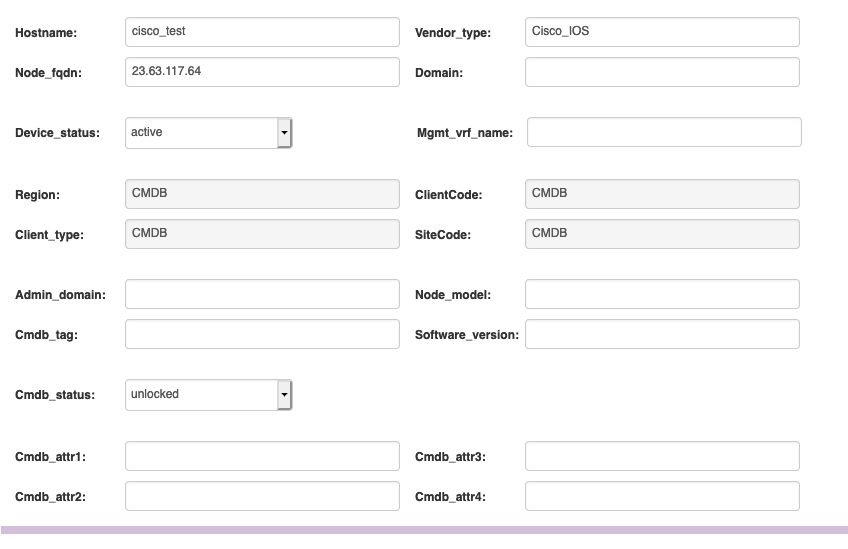
Next up is to add the node to the NCCM. To do that, we need to add it to a polling group, which tells the nccmd daemon how often it should poll the router's configuration. Go to the 'NCCM' menu item, click on the 'Polling groups' tab and then click on 'New', which will allow you to create one. There are two ways to include nodes: using node groups and actual hostnames. In our simple case submitting it by hostname works fine. Node groups can be used when you have large groups of routers that you want to control all at once. Enter the hostname, click on '>' and then on 'OK' in order to create the polling group.
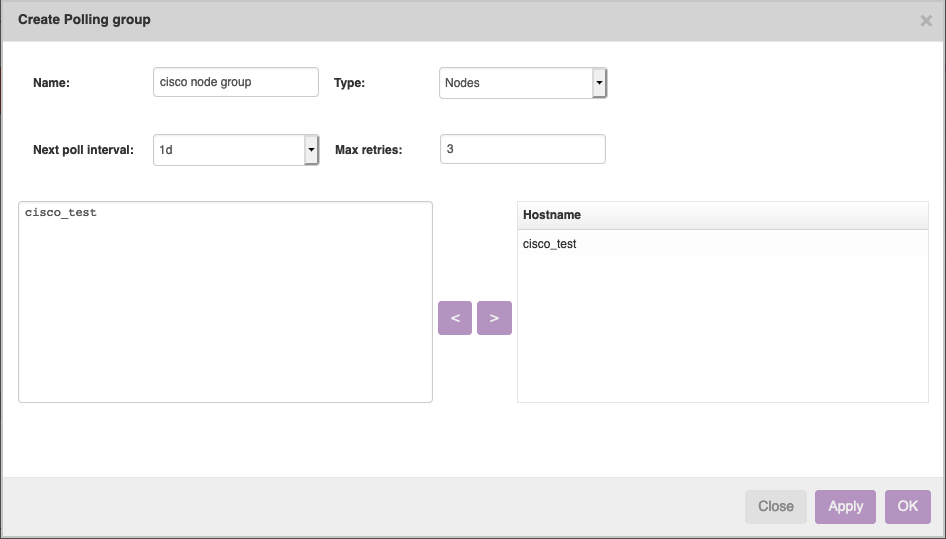
Next up, we need to create a policy to check against. In this example we will just create one policy, with one rule, with one condition. For this, go to the 'Compliance' page in the left menu, and then click on the 'Policies' tab. You will see a policy grid, click on the 'new' button to create a new policy. Fill in a name and description. Don't worry about the different checkboxes for now, just make sure that the ones before 'Enabled' and 'Run compliance on config change' are checked. They should be by default. Click on 'OK' to create the policy.
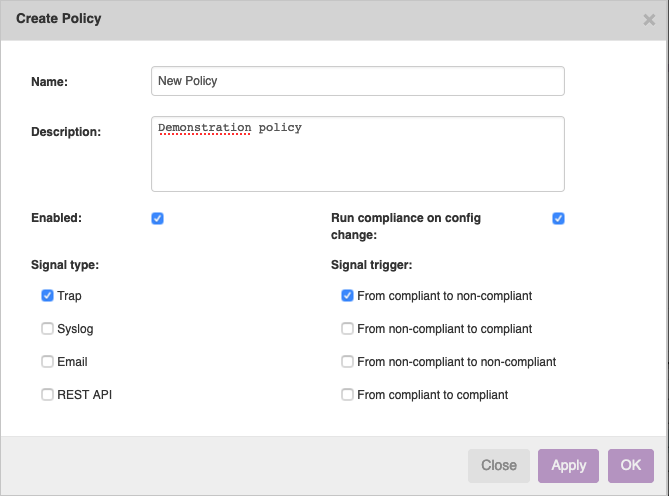
Next up is to create a rule. Click on the 'new' button under the rule grid that has just appeared. Give it a name and select the correct vendor type: Cisco IOS. We then use a simple Rule start of 'interface .*', and Rule end of '!'. This means that we will check all code blocks in the config that start with 'interface' and end with '!' (note that these can be multiple). Click on 'OK' to save.
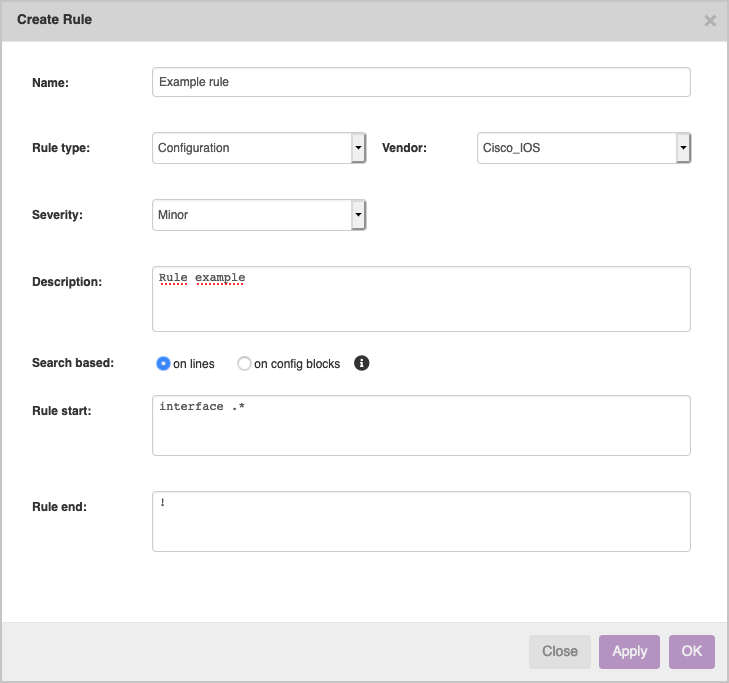 Next is to create the condition. Click on the 'new' button, which will automatically create one for you and open its details. From there you can put the lines to check against. For this example, we want each block to contain a line that contains the word 'description'. Don't worry about all the options for now, and simply put 'description' in the upper text area. Click on 'OK' to save the condition.
Next is to create the condition. Click on the 'new' button, which will automatically create one for you and open its details. From there you can put the lines to check against. For this example, we want each block to contain a line that contains the word 'description'. Don't worry about all the options for now, and simply put 'description' in the upper text area. Click on 'OK' to save the condition.
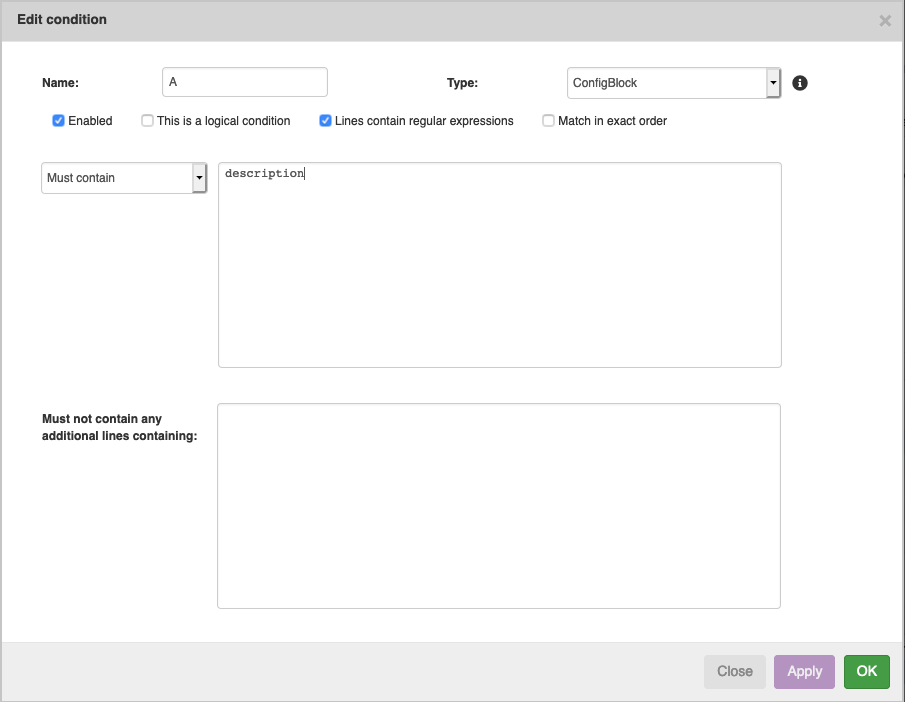 Now that our policy is created, we need to link it to our node. At the node group grid, click on 'new'. Here, you can search for the node group. Since we are dealing with a very simple case here, you can simply select the default node group 'Cisco_IOS'. Once you start adding more nodes to compliance you can group them together with node groups, and also link them all at one to your policy through this form.
Now that our policy is created, we need to link it to our node. At the node group grid, click on 'new'. Here, you can search for the node group. Since we are dealing with a very simple case here, you can simply select the default node group 'Cisco_IOS'. Once you start adding more nodes to compliance you can group them together with node groups, and also link them all at one to your policy through this form.
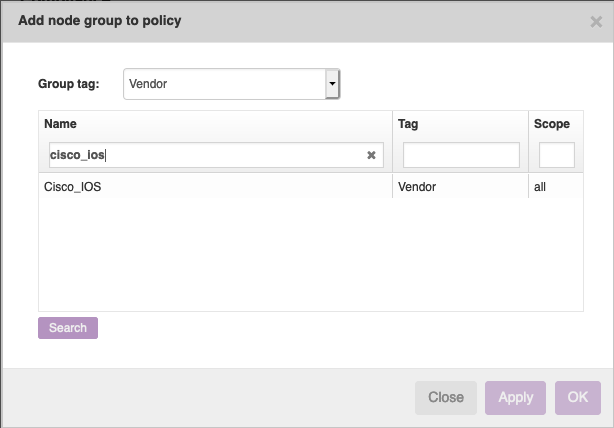 Now all that's left is to make sure that your nccmd daemon is running, and you have a compliance license for this node. You can check this in the 'Licensed nodes' tab. You'll have to wait a bit for the daemon to wake up and start evaluating compliance. It should wake up every 5 minutes, but if you're impatient you can use the 'force daemon' button in the NCCM form.
Now all that's left is to make sure that your nccmd daemon is running, and you have a compliance license for this node. You can check this in the 'Licensed nodes' tab. You'll have to wait a bit for the daemon to wake up and start evaluating compliance. It should wake up every 5 minutes, but if you're impatient you can use the 'force daemon' button in the NCCM form.
Once the compliance check is finished, you can see its results in the report form. More on that in another article.
Want to know more?
Our #1 priority is helping you in your automation journey. If you want to know how we tackle network automation challenges, watch the video about our Full Stack Network Automation Platform here.
